Mastering Lightroom: A Guide to the Top Photo Editing Tools
Full details about Lightroom tools
Lightroom is a powerful photo editing software that has become increasingly popular among photographers and enthusiasts. One of the main reasons for this is the variety of tools that it offers for editing and enhancing photos. In this article, we will explore some of the most useful tools in Lightroom that can take your photos to the next level.
1. Crop and Straighten Tool
The Crop and Straighten tool is one of the most basic but essential tools in Lightroom. It allows you to crop your image to a specific aspect ratio or adjust the rotation of your photo if it's crooked. This tool is particularly useful for landscape photographers who want to straighten out a horizon line or portrait photographers who want to adjust the framing of their subjects.
2. Exposure and Contrast Tool
The Exposure and Contrast tool is used to adjust the brightness and contrast of your photo. It's a great tool for correcting exposure issues, making the photo brighter or darker as needed. You can also adjust the contrast to add more definition to your photo.
3. White Balance Tool
The White Balance tool is used to adjust the color temperature of your photo. It's particularly useful for correcting the color of your photos when shooting under different lighting conditions. By adjusting the white balance, you can make your photo appear cooler or warmer depending on your preferences.
4. Tone Curve Tool
The Tone Curve tool allows you to adjust the brightness and contrast of specific tonal ranges in your photo. You can adjust the curve to darken or lighten the shadows, mid-tones, and highlights of your photo. This tool gives you a lot of control over the overall look and feel of your photo.
5. HSL/Color Tool
The HSL/Color tool is used to adjust the hue, saturation, and luminance of specific colors in your photo. This tool is particularly useful for correcting color casts and enhancing the colors in your photo. You can adjust the saturation of specific colors to make them more vibrant or reduce the saturation to tone down specific colors.
6. Detail Tool
The Detail tool is used to adjust the sharpness and noise reduction of your photo. You can adjust the sharpness to make your photo appear more defined or reduce the sharpness to create a softer look. You can also reduce the noise in your photo to create a cleaner, crisper look.
7. Graduated and Radial Filters
The Graduated and Radial Filters are powerful tools that allow you to apply specific adjustments to a selected area of your photo. The Graduated Filter is used to apply adjustments that gradually fade in or out, such as adjusting the exposure of a sky. The Radial Filter is used to apply adjustments to a circular area, such as lightening the face of a subject in a portrait.
8. Adjustment Brush
The Adjustment Brush is used to apply specific adjustments to a selected area of your photo. It's a great tool for making selective adjustments to specific areas of your photo, such as brightening the eyes of a subject in a portrait or adjusting the exposure of a specific area of a landscape photo.
In conclusion, Lightroom is a powerful photo editing software that offers a wide range of tools for editing and enhancing your photos. By understanding these tools and how they work, you can take your photos to the next level and create stunning images that stand out from the rest.
Keywords: Lightroom tools, photo editing software, crop and straighten tool, exposure and contrast tool, white balance tool, tone curve tool, HSL/color tool, detail tool, graduated and radial filters, adjustment brush.
Last word
In this post we will provided information about Mastering Lightroom: A Guide to the Top Photo Editing Tools, If you enjoy this post, kindly share it with your friends. For any queries, feel free to join our Telegram channel, where we share exclusive and informative content. Many valuable tips are exclusively available on our Telegram channel. Stay updated with your favorite source, DK Technozone.


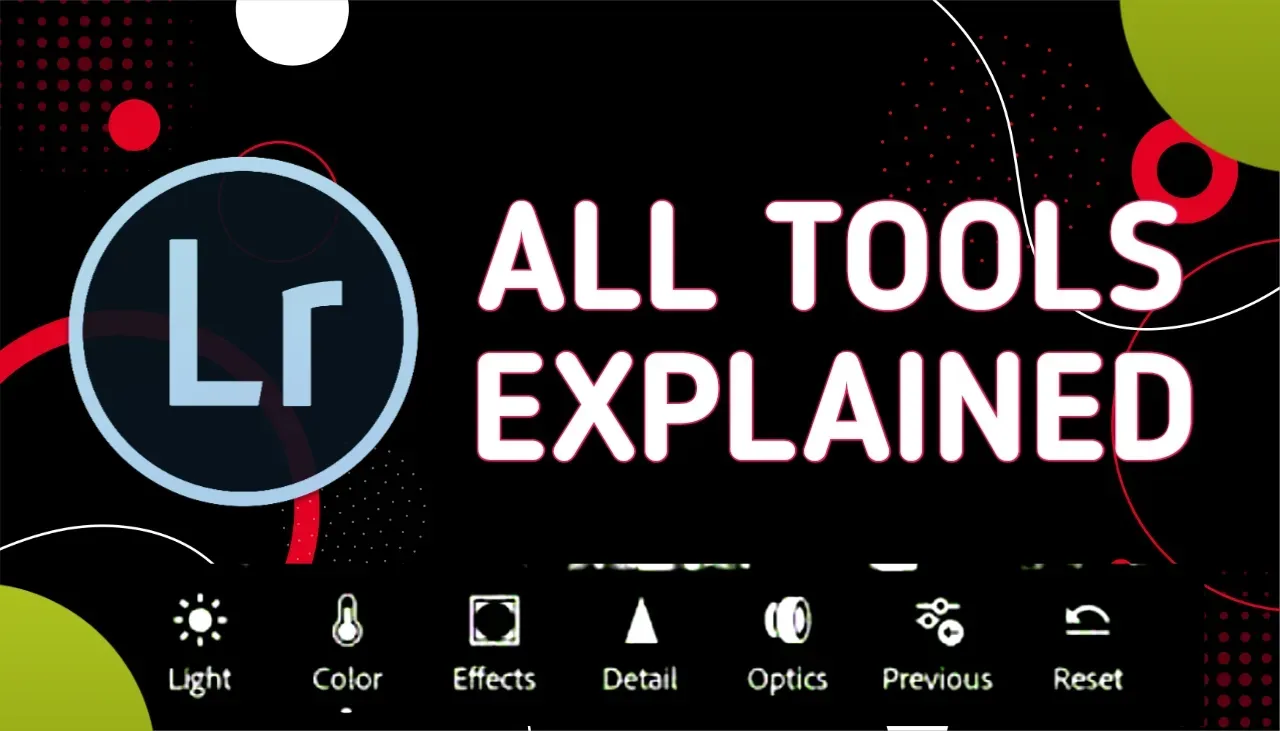







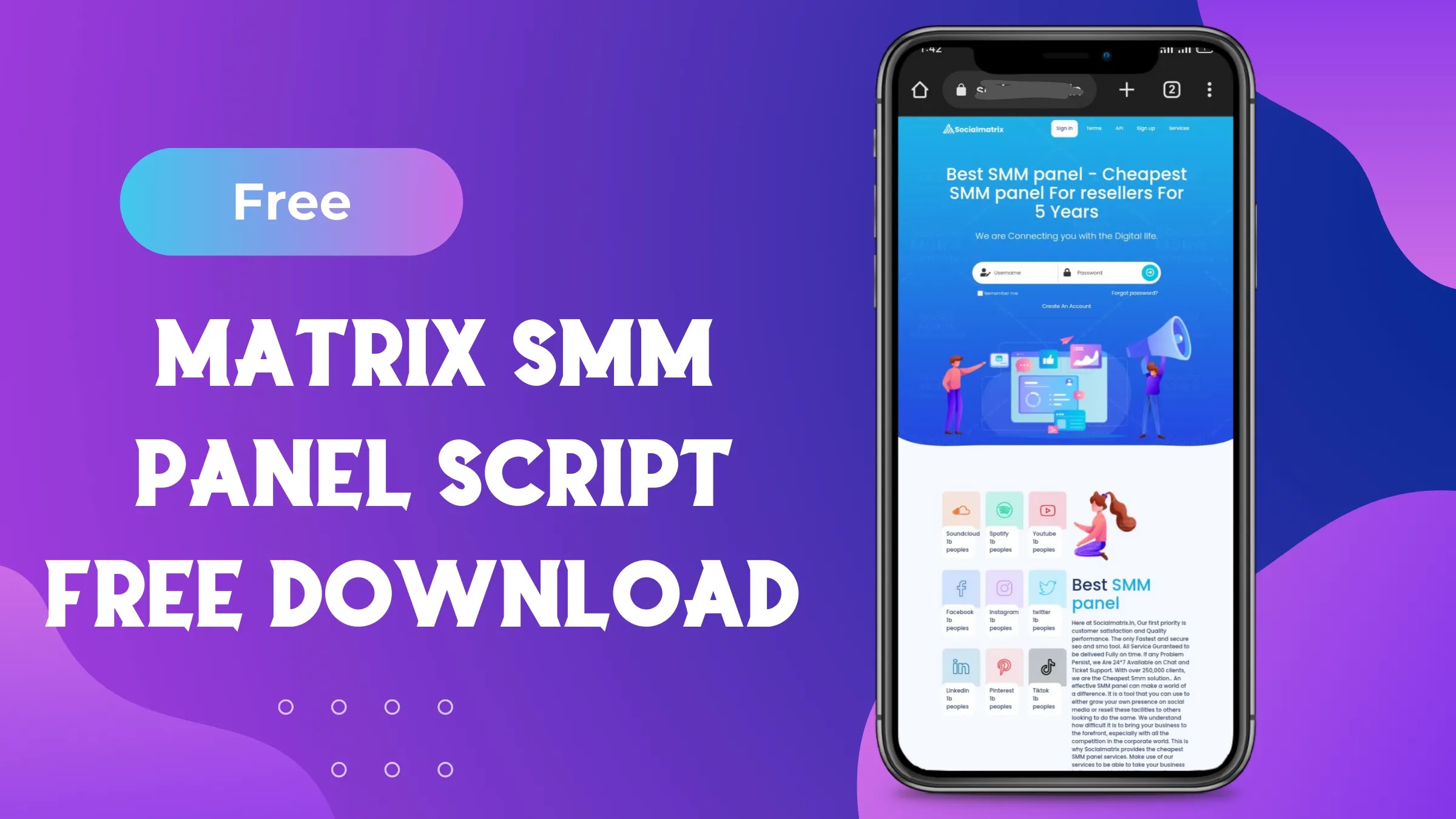
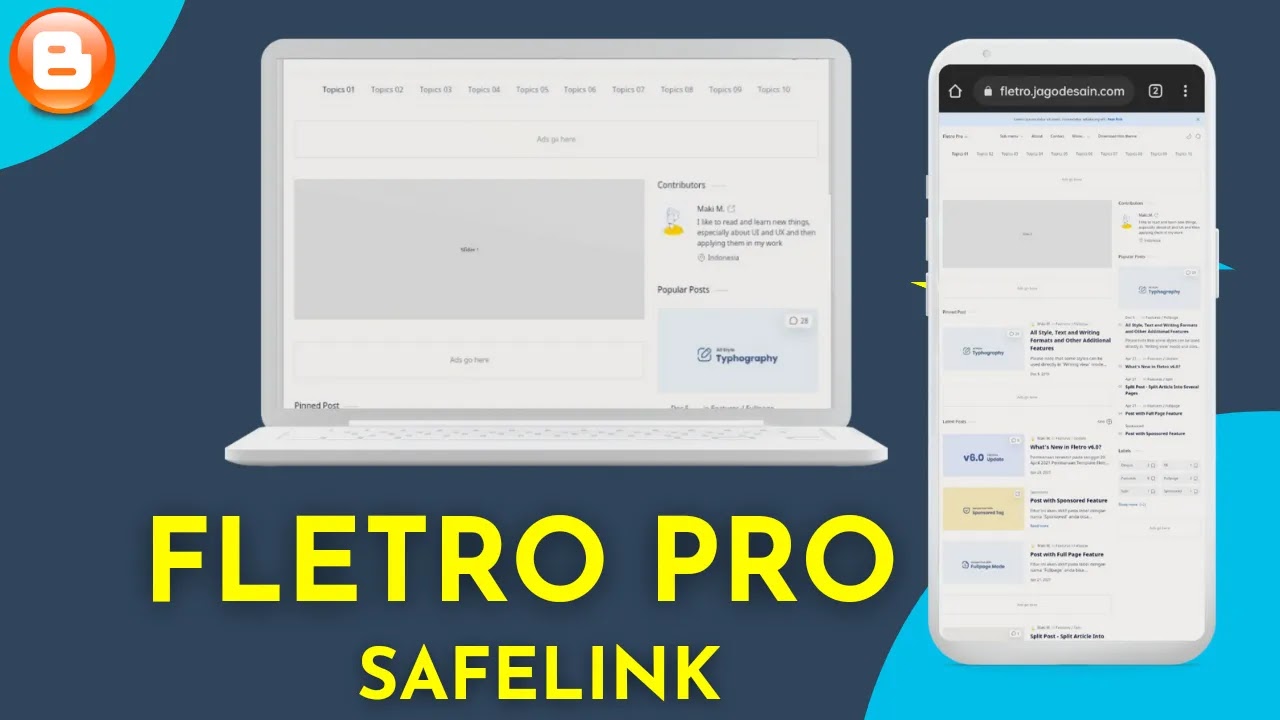


hi